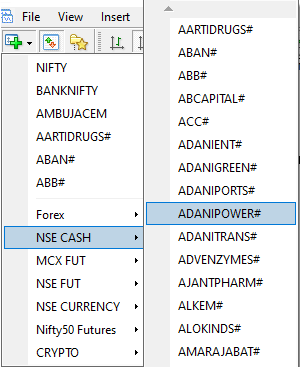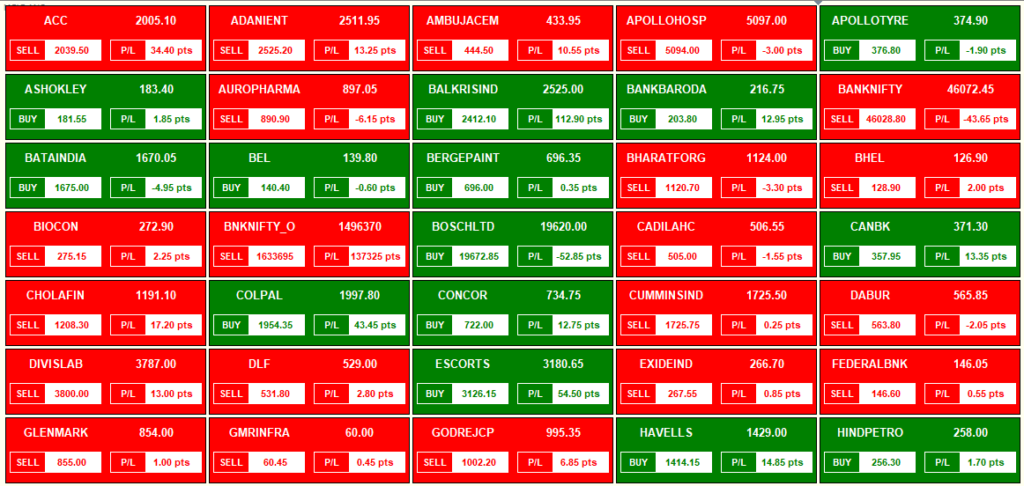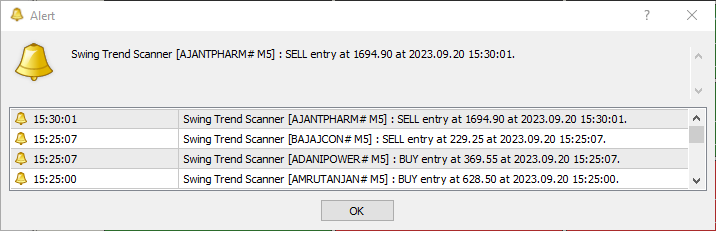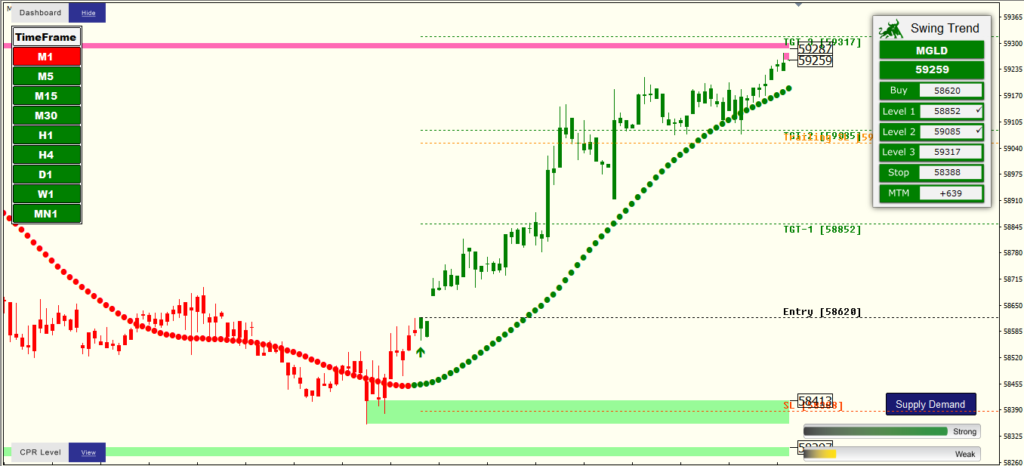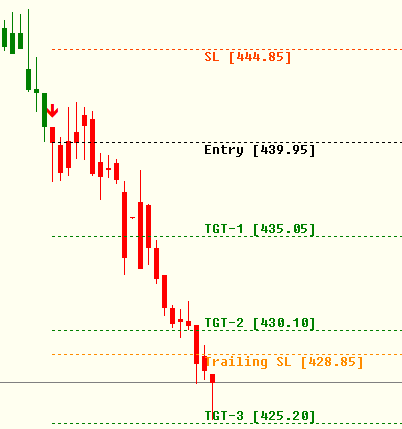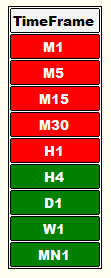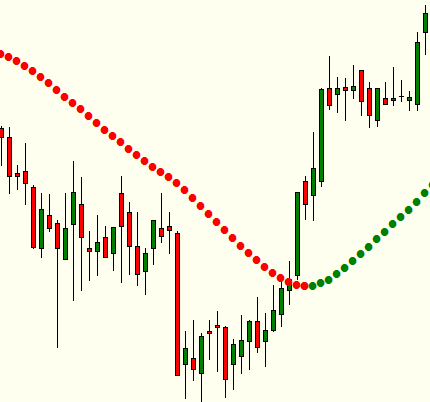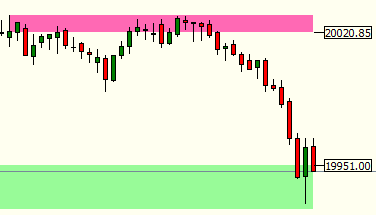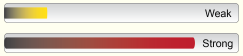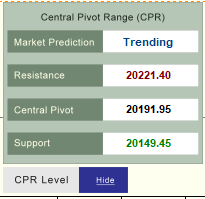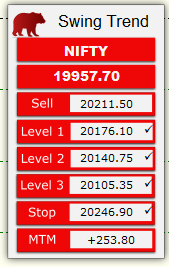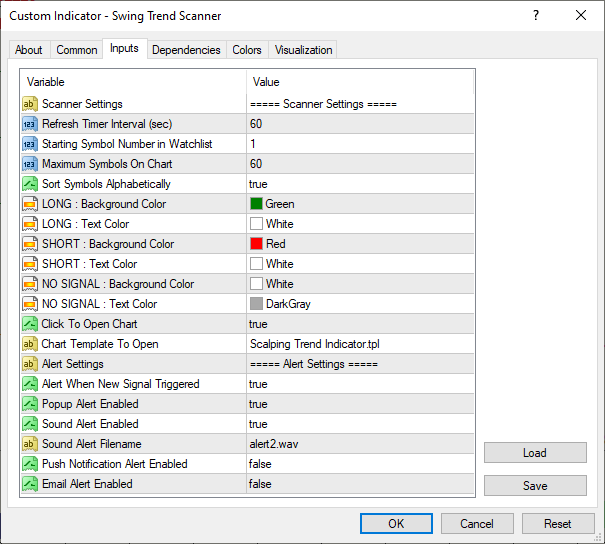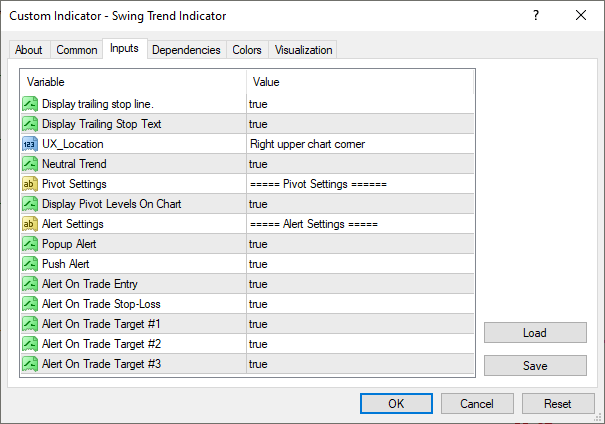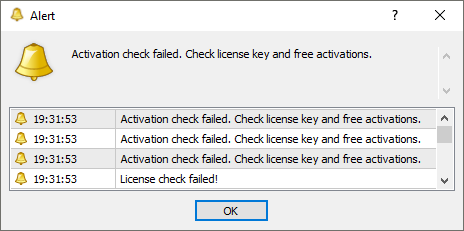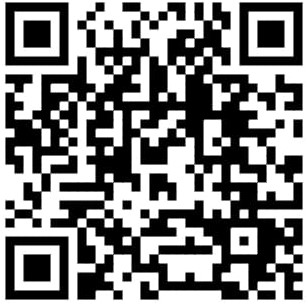Swing Trend Scanner
Specially Designed for Positional & Safe Traders.
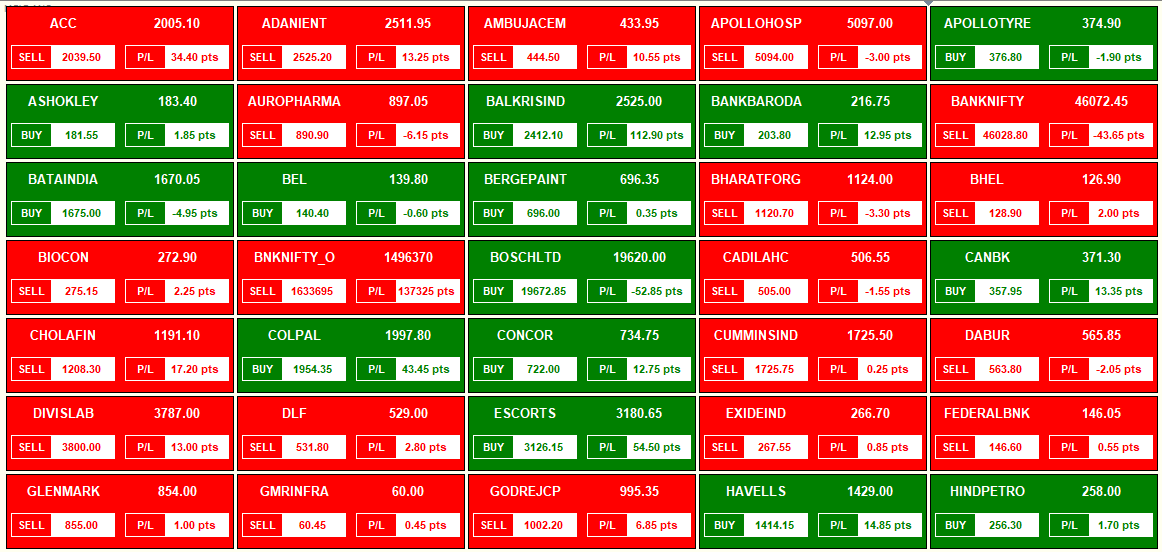
FEATURES OF SCANNER
- Generate Signal for 03 to 15 Days Holding.
- 2-3 Signals per Week with Big Targets & SL.
- Scan Up to 100 Stocks & Commodity in Live Market,
- Give Buy-Sell Levels with Alert,
- 03 Targets and Stoploss,
- No Need to Monitor Individual Scripts.
Accuracy of Swing Trend
- Stop Loss Level: 10% Prospect
- TGT 01 Level: 85% Prospect
- TGT 02 Level: 70% Prospect
- TGT 03 Level: 50% Prospect
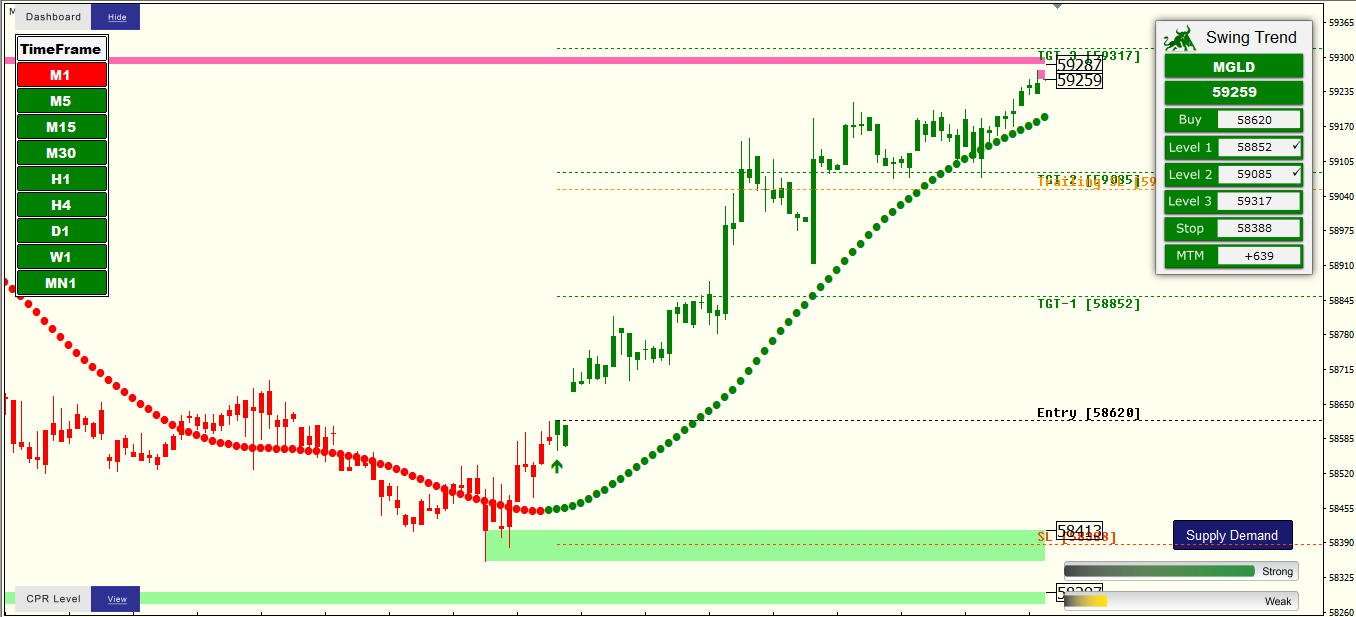
FEATURES OF INDICATOR
This indicator is a combination of Multiple Indicators. So it gives a better performance. Indicators have all levels shown in the simple charting preview. You just need to follow the given levels.
- Entry Point (Buy/Sell Level) with Alert.
- TGT 1, TGT 2 Level, TGT 3 & Stop Loss.
- Trailing Stop Loss -To maximize profit and minimize risk.
- Supply Demand for Best Reversal Points (Price Action Based).
- Time Frame Scanner for showing Current Signal of all Time Frames.
- Mega Trend for Ultimate Trend Confirmation.
- Open, High, Low & Close Levels (Daily, Weekly & Monthly).
- Strength Indicator for Current Swing Trend Forecasting.
- Live Movement and P&L Dashboard.
– - Generate Signal for 03-15 Days Holding.
- Compatible with MCX, NSE-Cash, Futures, Forex, etc.
- Sound Alert and Popup on new signals,
- Suited for M15, M30 and H1 Timeframe,
- The chart with all indicators will open in Single Click.
Pricing of Swing Trend Scanner
Above Price Includes
- Swing Trend Scanner
- Time Frame Scanner
- Swing Trend Indicator
- Supply Demand Indicator
- Trend Verifier Indicator
- Fisher Indicator
- Mega Trend Indicator
- Live Market Support
- Full Scanner Training
How to Use "Swing Trend Scanner"
Complete Uses, Features and Training Guide.
Table of Contents
Suggested Time Frame (Signals Based)
- M5: BTST or STBT.
- M15: 03 to 05 Days.
- M30: 05 to 15 Days.
- H1: 10 to 30 Days.
- M1 Not Suggested.
- Intraday: Not Suggested.
- More than H1: Not Suggested.
- More than 30 Days: Not Suggested.
Practice full strategy several times on Paper Trade for Satisfaction.
Complete your full Analysis before taking any stand.
Check 03: Trend Indicator
The Red and Green Dot Line is a Trend Indicator.
- Red refers Bearish and Green refers Bullish.
- Trend Must Match the Current Signal like
- If Arrow is Up Side then Dot Line must be in Green Color.
- If Arrow is down side then Dot Line must be in Red Color.
- If Color is not the same then wait till becomes into same.
Check 04: Supply Demand (Most Important)
Supply Demand is Pure Price Action Based Indicator.
- Red is Supply Zone and Green is Demand Zone. These Zones work as Reversal Points like
- If candle hit Supply Zone refers a good possibility of reversing the trend to Down Side.
- If candle hit Demand zone refers a good possibility of reversing the trend to Up Side.
- Feature: One Click Show / Hide Button is available on the bottom right Corner on chart.
- Remember, If candle is going to hit any zone
- You need to keep eye on script that time. It can be reversed.
- If the Price Reverses, Exit immediately.
- If Price Break Zone, Keep Open Position for Next Level.
- If found very Low gap between Supply & Demand, if refers
- Sideway Market Condition (No Trade Zone) or
- Range Bound Market Condition (No Trade Zone).
- Wait till break any Zone.
Other Feature: Central Pivots Range (CPR)
- Red Refers to Resistance and Green Refers to Support.
- Black Refers to Central Pivot Level.
- The Dashboard shows you the Levels like
- Central Pivot, Resistance, Support and Market Prediction.
- Feature: One Click Show / Hide Button
- Available on the Bottom Left Corner.
Settings: Scanner
- First Open Scanner from Templates.
- Right Click on Chart > Indicators List,
- Double Click on Swing Trend Scanner > Inputs,
- Double Click for Edit any Section,
- Do Required Changes like
- Color, Starting Number, Max Symbol, Alerts, etc.
- Now Click OK > Close.
- Scanner will open with New Settings in 30 seconds.
Settings: Indicator
- First Open Indicator from Templates.
- Right Click on Chart > Indicators List,
- Double Click on Swing Trend Indicator> Inputs,
- Double Click for Edit any Section.
- Do Required Changes like
- UX Location, Alerts, Trilling SL, etc.
- Now Click OK > Close.
- Indicator will open with New Settings in 10 seconds.