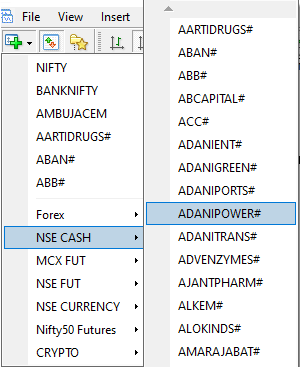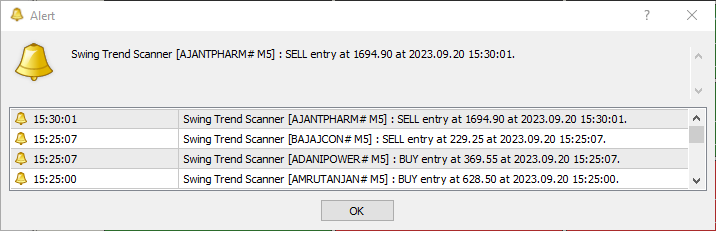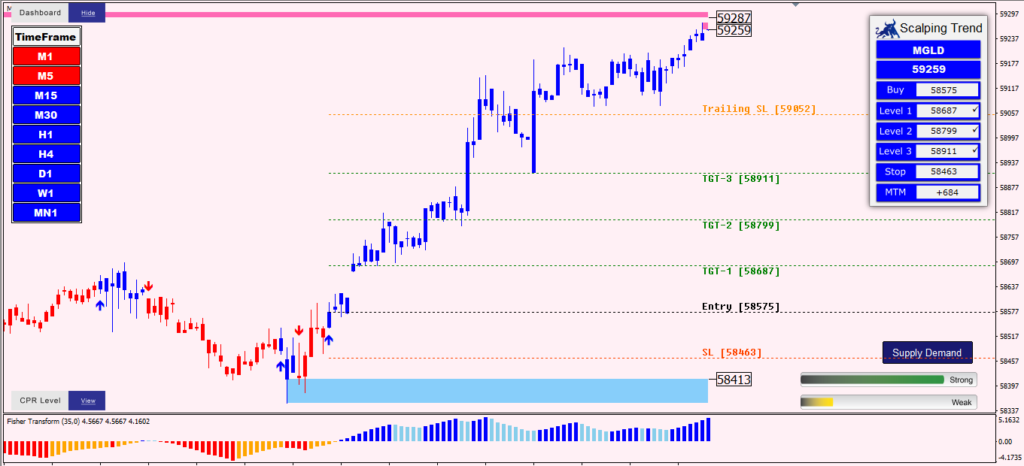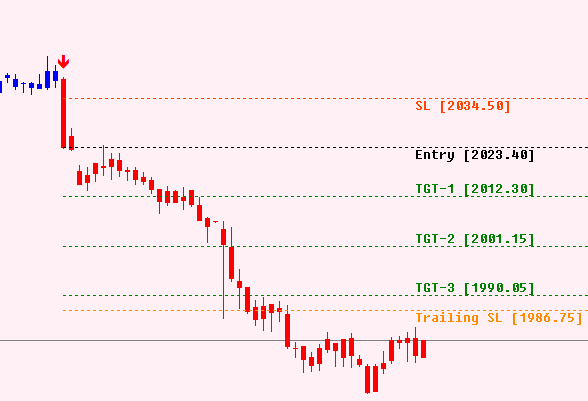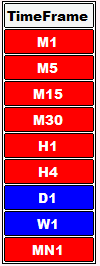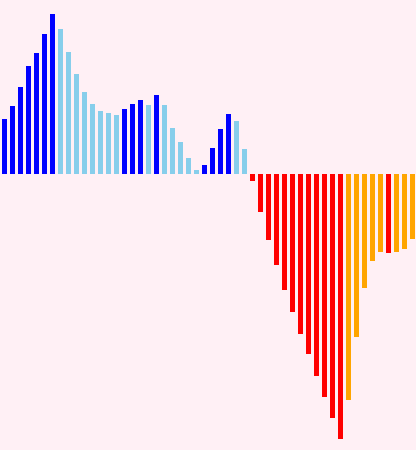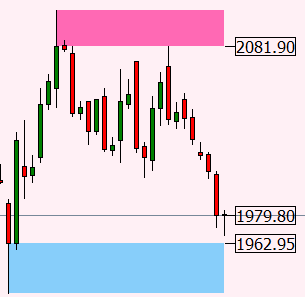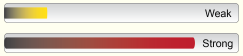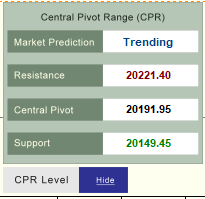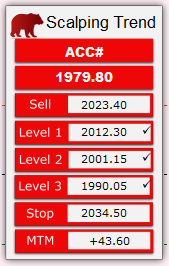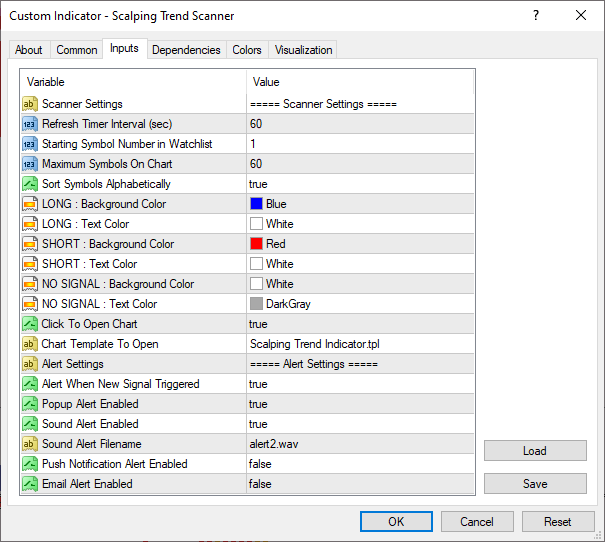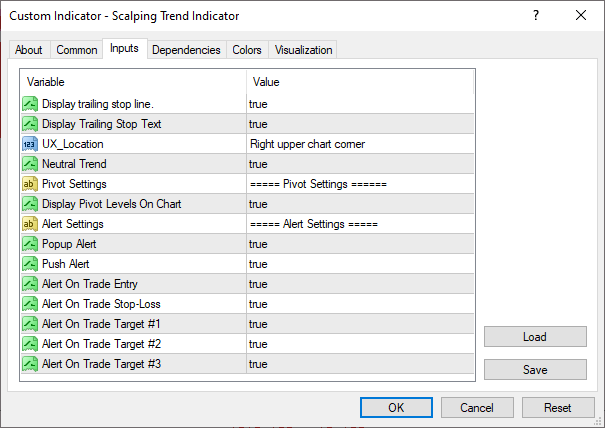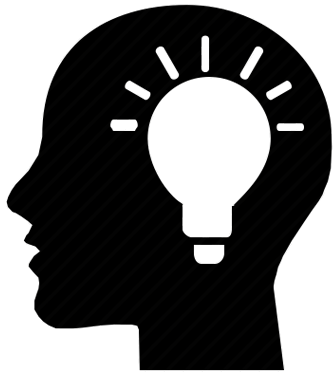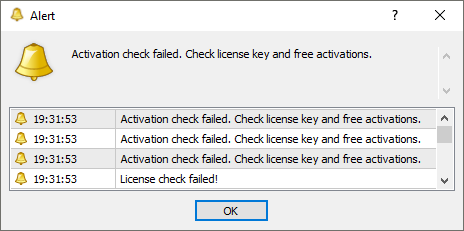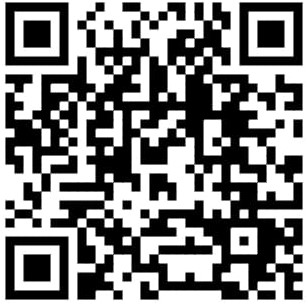Scalping Trend Scanner
Specially designed for Scalping & Risk Takers.
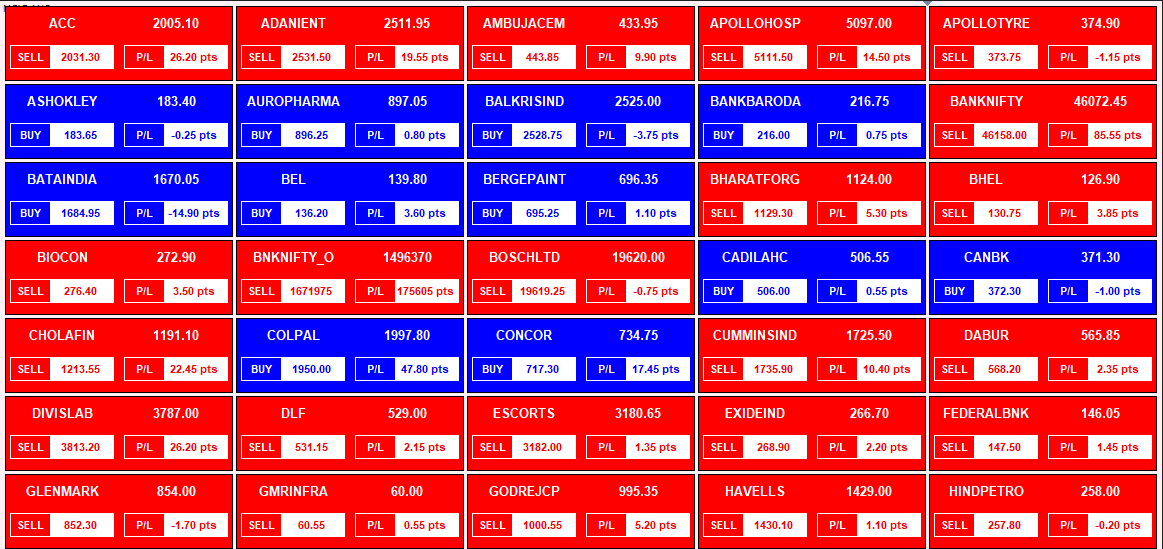
FEATURES OF SCANNER
- Generate Signal for Intraday Only.
- 2-3 Signals per day with Small Targets & SL.
- Scan Up to 100 Stocks & Commodity in Live Market,
- Give Buy-Sell Levels with Alert,
- 03 Targets and Stoploss,
- No Need to Monitor Individual Scripts.
Accuracy of Scalping Trend
- Stop Loss Level: 20% Prospect
- TGT 01 Level: 75% Prospect
- TGT 02 Level: 60% Prospect
- TGT 03 Level: 50% Prospect
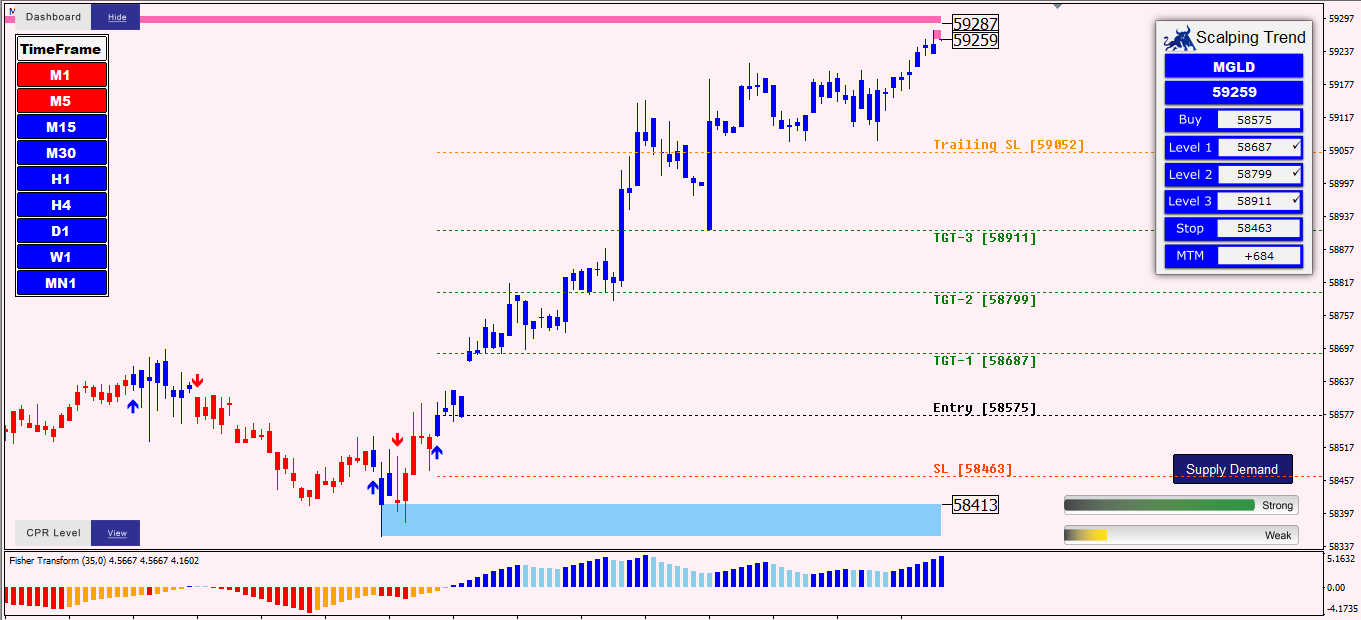
FEATURES OF INDICATOR
This indicator is a combination of Multiple Indicators. So it gives a better performance. Indicators have all levels shown in the simple charting preview. You just need to follow the given levels.
- Entry Point (Buy/Sell Level) with Alert.
- TGT 1, TGT 2 Level, TGT 3 & Stop Loss.
- Trailing Stop Loss -To maximize profit and minimize risk.
- Supply Demand for Best Reversal Points (Price Action Based).
- Time Frame Scanner for showing Current Signal of all Time Frames.
- Mega Trend for Ultimate Trend Confirmation.
- Open, High, Low & Close Levels (Daily, Weekly & Monthly).
- Strength Indicator for Current Scalping Trend Forecasting.
- Live Movement and P&L Dashboard.
– - Generate Signal for Intraday only.
- Compatible with MCX, NSE-Cash, Futures, Forex, etc.
- Sound Alert and Popup on new signals,
- Suited for M5 and M15 Timeframe,
- The chart with all indicators will open in Single Click.
Pricing of Scalping Trend Scanner
Above Price Includes
- Scalping Trend Scanner
- Time Frame Scanner
- Scalping Trend Indicator
- Supply Demand Indicator
- Trend Verifier Indicator
- Fisher Indicator
- Mega Trend Indicator
- Live Market Support
- Full Scanner Training
How to Use "Scalping Trend Scanner"
Complete Uses, Features and Training Guide.
Table of Contents
Suggested Time Frame (Signals Based)
- M5: Intraday (Small Targets).
- M15: Intraday (Medium Targets).
- M30: BTST/STBT (Big Targets).
- M1 Not Suggested.
- Positional: Not Suggested.
- More than M30: Not Suggested.
Practice full strategy several times on Paper Trade for Satisfaction.
Complete your full Analysis before taking any stand.
Check 03: Trend Indicator
- The Red and Blue Bar is a Trend Indicator.
- Red: Strong Bearish and Light Red: Weak Bearish.
- Blue: Strong Bullish and Light Blue: Weak Bearish
- Trend Must Match the Current Signal like
- If Arrow is Up Side then Dot Line must be in Bule Color.
- If Arrow is Down side then Dot Line must be in Red Color.
- If Color is not the same then wait till becomes into same.
Check 04: Supply Demand (Most Important)
Supply Demand is Pure Price Action Based Indicator.
- Red is Supply Zone and Blue is Demand Zone. These Zones work as Reversal Points like
- If candle hit Supply Zone refers a good possibility of reversing the trend to Down Side.
- If candle hit Demand Zone refers a good possibility of reversing the trend to Up Side.
- Feature: One Click Show / Hide Button is available on the bottom right Corner on chart.
- Remember, If candle is going to hit any zone
- You need to keep eye on script that time. It can be reversed.
- If the Price Reverses, Exit immediately.
- If Price Break Zone, Keep Open Position for Next Level.
- If found very Low gap between Supply & Demand, if refers
- Sideway Market Condition (No Trade Zone) or
- Range Bound Market Condition (No Trade Zone).
- Wait till break any Zone.
Other Feature: Central Pivots Range (CPR)
- Red Refers to Resistance and Green Refers to Support.
- Black Refers to Central Pivot Level.
- The Dashboard shows you the Levels like
- Central Pivot, Resistance, Support and Market Prediction.
- Feature: One Click Show / Hide Button
- Available on the Bottom Left Corner.
Settings: Scanner
- First Open Scanner from Templates.
- Right Click on Chart > Indicators List,
- Double Click on Scalping Trend Scanner > Inputs,
- Double Click for Edit any Section,
- Do Required Changes like
- Color, Starting Number, Max Symbol, Alerts, etc.
- Now Click OK > Close.
- Scanner will open with New Settings in 30 seconds.
Settings: Indicator
- First Open Indicator from Templates.
- Right Click on Chart > Indicators List,
- Double Click on Scalping Trend Indicator> Inputs,
- Double Click for Edit any Section.
- Do Required Changes like
- UX Location, Alerts, Trilling SL, etc.
- Now Click OK > Close.
- Indicator will open with New Settings in 10 seconds.
Points Keep in Mind
- Never Open the Scanner in Multiple Charts / Tabs.
- Do not open unnecessary charts.
- Close all charts before closing MT4.
- In case of Software hangs, Restart MT4 then Close all charts.
- In case of New Installation, Software may slow for 2-3 Days.
- While opening Scanner, Wait for 20-30 Seconds for opening Scanner.