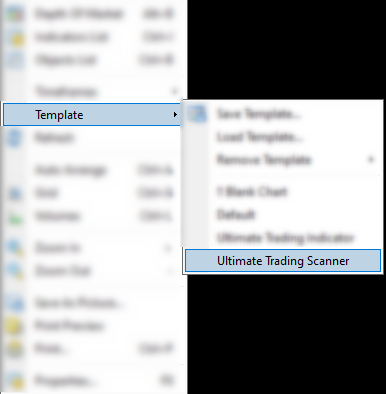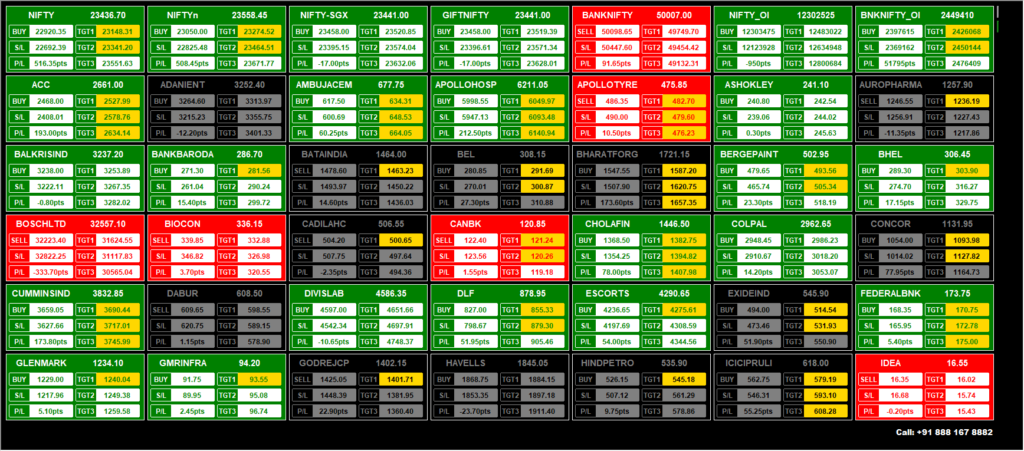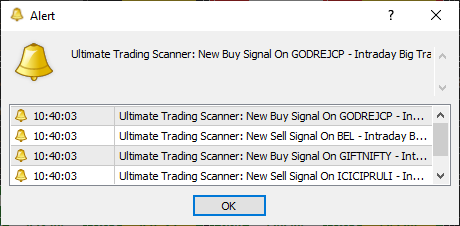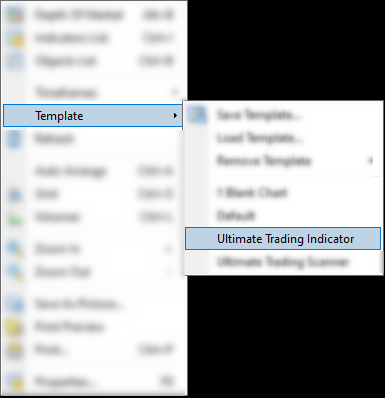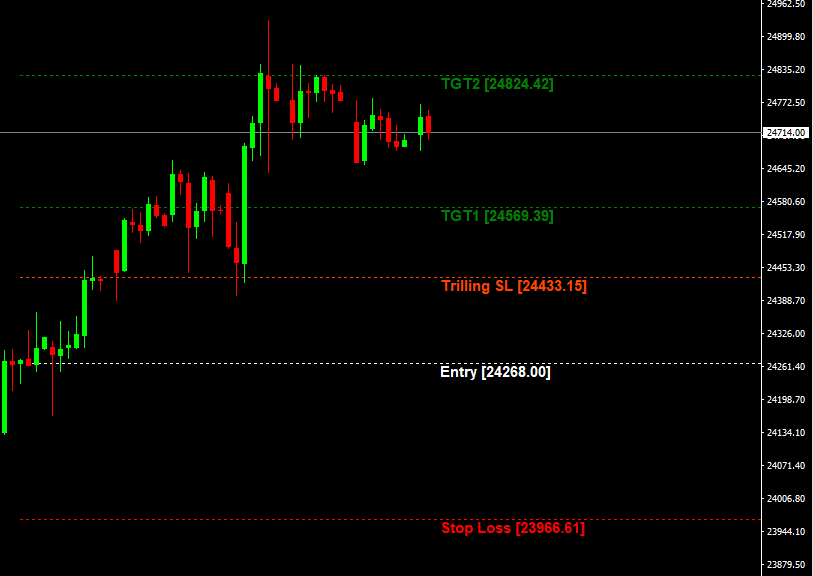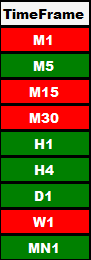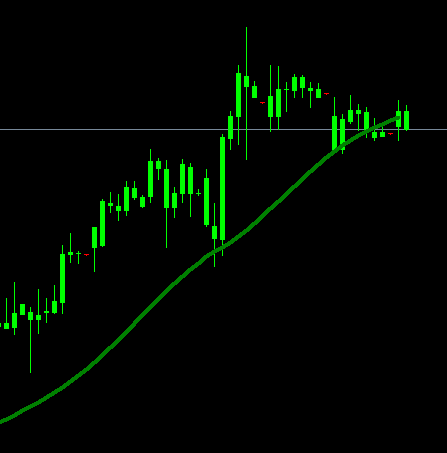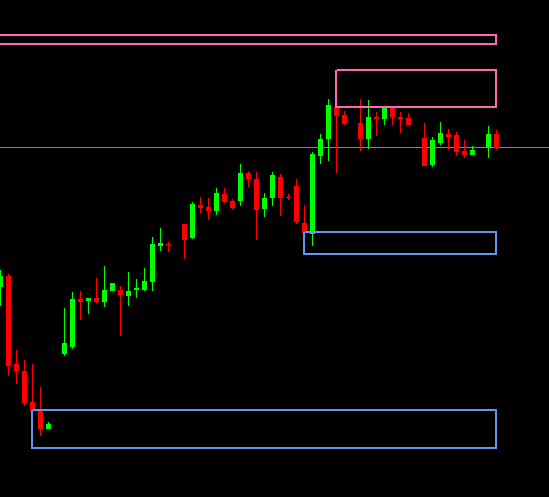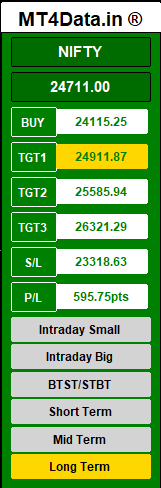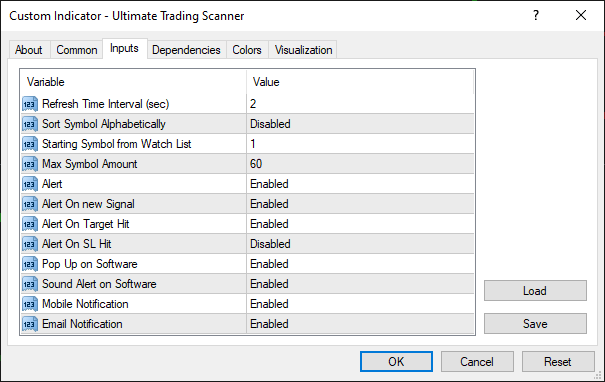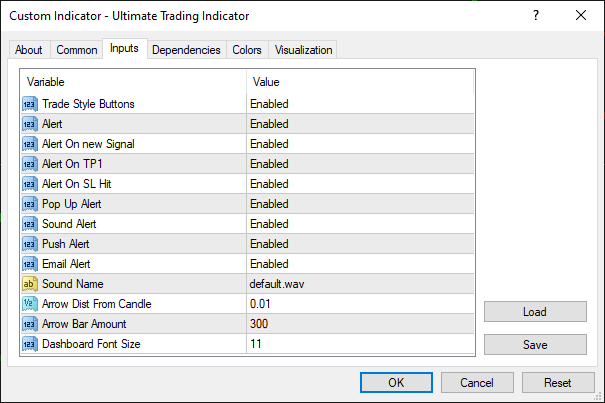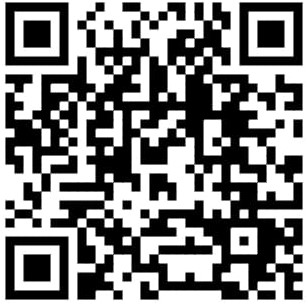Ultimate Trading Software
One Scanner work for Scalping, Intraday, Positional and Swing Trade.
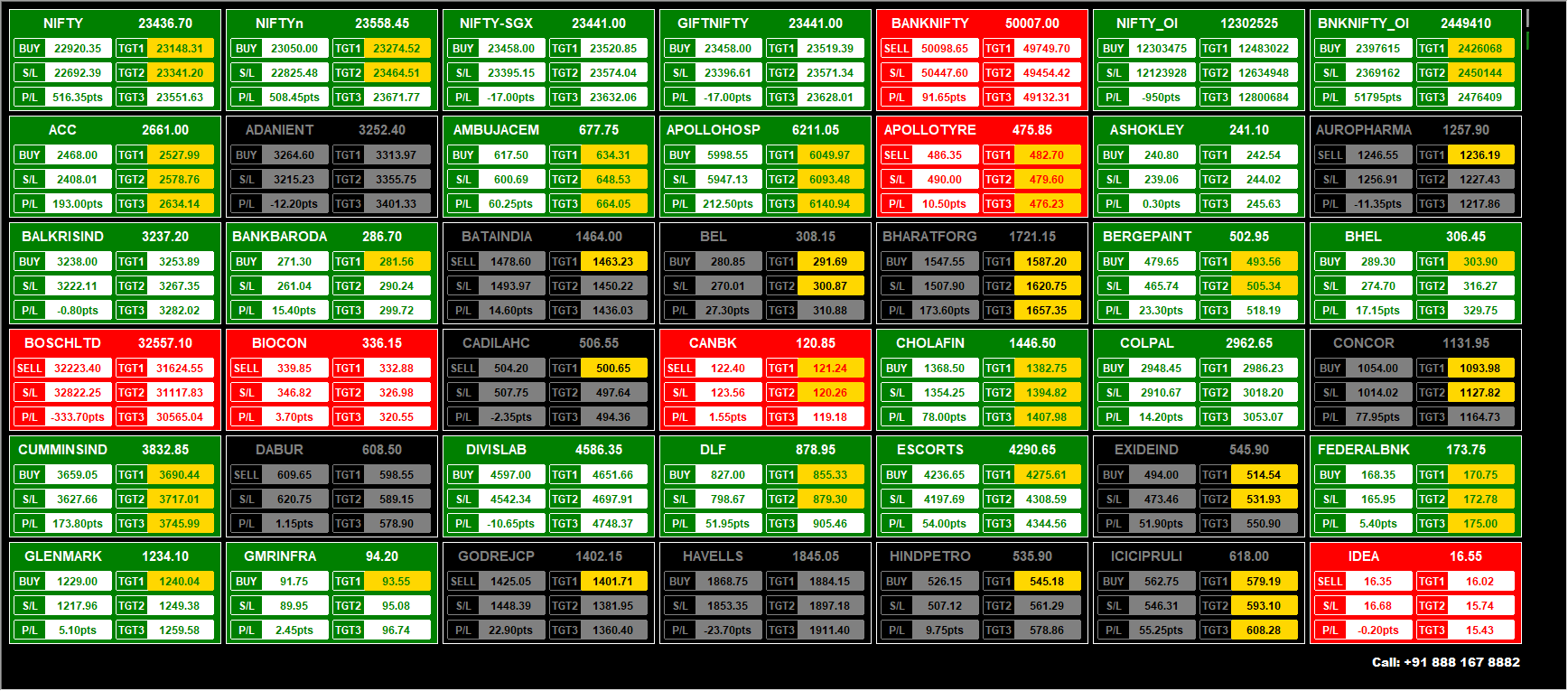
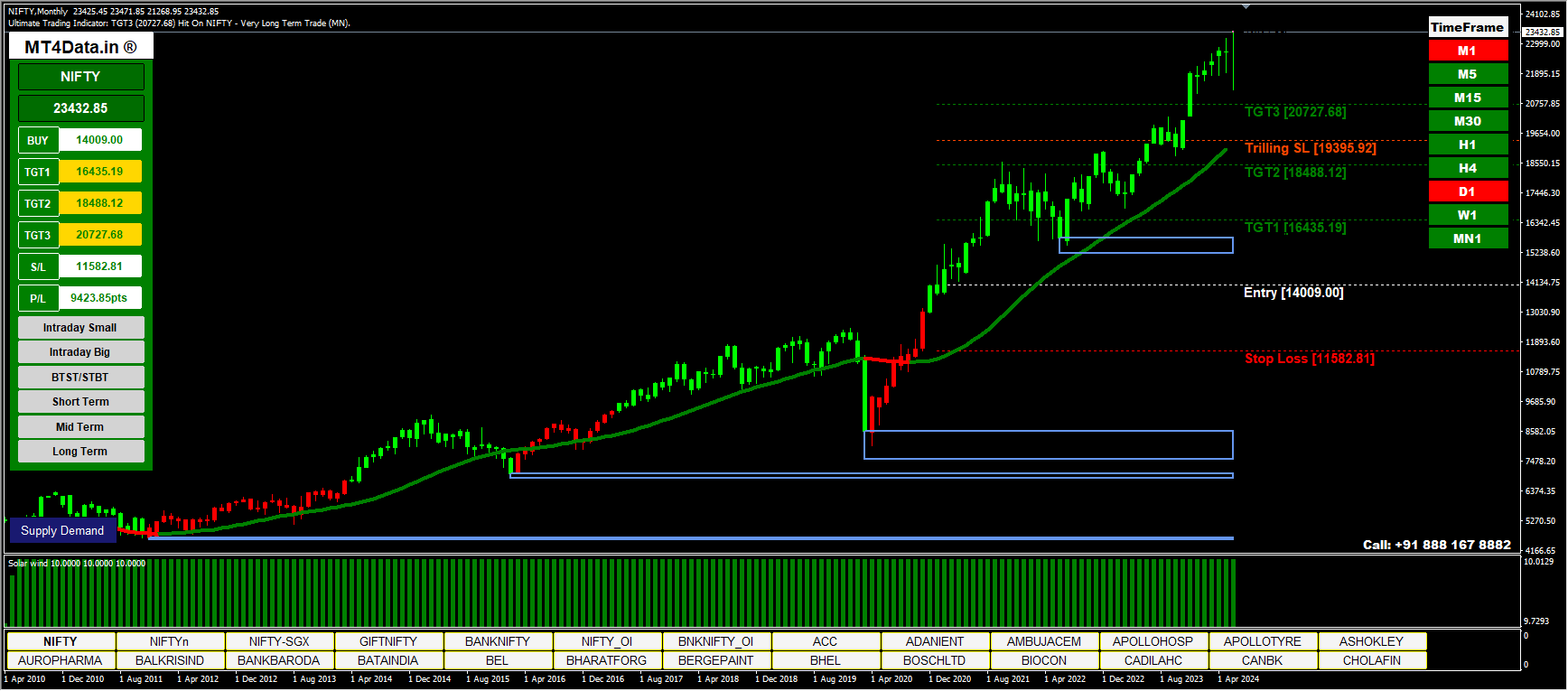
Compatible Devices...
Windows
Laptop / Desktop
Apple (MAC OS)
Laptop / Desktop
Windows
VPS / AWS
Supported Trading...
Intraday Trade
Scalping Trade
Swing Trading
Positional Trading
Cash & Future Trade
Index Option Trade
Crypto Trading
MCX Trading
Forex Trading
Scanner - Main Features
- Scan Up to 100 Stocks & Commodities.
- Give Buy-Sell Levels with Pop-up and Sound Alert.
- Shows Entry Level, 03 Targets and Stoploss.
- Compatible with MCX, Cash, Future, Index Options & Forex.
- Scanner Scan automatically, No need refresh.
- No Need to Monitor Individual Scripts.
Indicator - Main Features
- Show Buy & Sell Levels with Line Plotted on Chart.
- Give 03 Targets, Stoploss.
- Shows Trailling Stoploss for Maximize Profit and Minimizing Risk.
- Shows Trading Style: Intraday, BTST/STBT and Positional.
- Shows Supply & Demand Levels (Reversal Zones).
- Shows Current Trend of Stocks.
- Shows Current Signal of all Timeframe on single Chart.
- Shows Live Movement and P&L Dashboard.
- Sound Alert and Popup on new signals.
Accuracy of Ultimate Trading Software
- Stop Loss Level: 15% Prospect
- TGT 01 Level: 80% Prospect
- TGT 02 Level: 60% Prospect
- GT 03 Level: 50% Prospect
Pricing of Ultimate Trading Software
Indian Market Data feed @ ₹ 340/Month or ₹ 3300/Year additional.
Above Price Includes
- Ultimate Trading Scanner
- Ultimate Trading Indicator
- Time Frame Scanner
- Supply Demand Indicator
- Trend Verifier Indicator
- Mega Trend Indicator
- Fisher Indicator
- Live Market Support
- Full Training
How to Use "Ultimate Trading Software"
Complete Uses, Features and Training Guide.
Table of Contents
Suggested Time Frame (Signals Based)
- M1: High Risk (Use in Range Bound Only).
- M5: Intraday Small (3-4 Trades in a Day).
- M15: Intraday Big (1-2 Traded in a Day).
- M30: BTST/STBT (1-3 Days Holding).
- H1: Short Term (3-10 Days Holding).
- H4: Mid Term (7-15 Days Holding).
- D1: Long Term (15-30 Days Holding).
- W1 / MN: High Risk (Not Suggested).
Repeatedly practice your entire strategy through Paper Trading to ensure satisfaction.
Ensure you have completed a thorough analysis before making any decisions.
Check 02: Time Fame Scanner
- Time Frames are available 01 Minute to 01 Month.
- Check the Current Time Frame & One Lower Time frame.
- Both should be the same Color as
- If trade on M5 then M1 will also be in same color.
- Like M5 in Red Color & M1 also be in Red Color.
- If Color not same then wait till becomes into same.
Check 03: Trend Indicator
The Red and Green Line is a Trend Indicator.
- Red refers Bearish and Green refers Bullish.
- Trend Must Match the Current Signal like
- If Arrow is Up Side then Line must be in Green Color.
- If Arrow is Down Side then Line must be in Red Color.
- If Color is not same, wait till becomes into same.
Check 04: Supply Demand (Most Important)
Supply Demand is Pure Past Price Action Based Indicator.
- Red is Supply Zone and Blue is Demand Zone. These Zones work as Reversal Points like
- If candle hit Supply Zone refers a good possibility of reversing the trend to Down Side.
- If candle hit Demand Zone refers a good possibility of reversing the trend to Up Side.
- Feature: One Click Show / Hide Button is available on the bottom right Corner on chart.
- Remember, If candle is going to hit any zone
- You need to keep eye on script that time. It can be reversed.
- If the Price Reverses, Exit immediately.
- If Price Break Zone, Keep Position Open for Next Level.
- If found very Low gap between Supply & Demand, it refers
- Sideway Market Condition (No Trade Zone) or
- Range Bound Market Condition (No Trade Zone).
- Wait till break any Zone.
Other Feature: Dashboard
- Red Refers to Bearish and Green Refers to Bullish.
- The Dashboard shows you the Levels like
- Buy / Sell, TGT 1, TGT 2, TGT 3, Stop Loss and MTM.
- Trading Style Changing Button.
- Click on “MT4Data.in” for Show / Hide.
- Dashboard Background Color refers:
- Red: Current Signal is Sell.
- Green: Current Signal is Buy.
- Gray: No Buy or Sell Signal (New signal will come shortly).
Settings: Scanner
- First Open Scanner from Templates.
- Right Click on Chart > Indicators List,
- Double Click on Ultimate Trading Scanner > Inputs,
- Double Click for Edit any Section,
- Do Required Changes like
- Color, Starting Number, Max Symbol, Alerts, etc.
- Now Click OK > Close.
- Scanner will open with New Settings in 30 seconds.
Settings: Indicator
- First Open Indicator from Templates.
- Right Click on Chart > Indicators List,
- Double Click on Ultimate Trading Indicator> Inputs,
- Double Click for Edit any Section.
- Do Required Changes like
- UX Location, Alerts, Trilling SL, etc.
- Now Click OK > Close.
- Indicator will open with New Settings in 10 seconds.
Scanner Not Working or any Error
- Error Like
- Blank Screen.
- License check failed.
- Activation check failed.
- Let’s try to fix it…
- Check 01: Close all Charts and Then Open a new Chart.
- Check 02: Check your Internet Connection.
- Final Check: Check the Subscription Expiry Date.
If the subscription has expired, renew it Immediately.
If not expired, please lodge a complaint with us on WhatsApp.
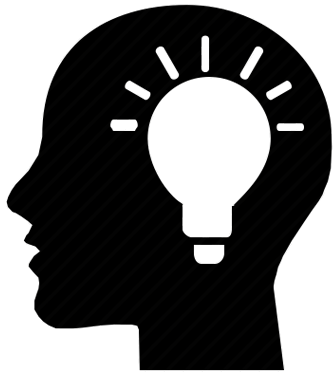
Key Points to Remember
- The scanner provides alerts for buy and sell signals.
- Open the chart of the specified stock or commodity, where levels such as entry, targets, and stop-loss (SL) are indicated.
- Ensure the signal matches the trend line direction.
- Also, confirm that the current timeframe color aligns with one lower timeframe, both indicating the same direction.
- If the signal, trend line, current timeframe, and one lower timeframe are congruent, the entry is considered safe.
- Another important indicator is supply and demand,
- Which act as reversal points.
- Verify that no supply or demand zones are present between the entry point and Target 01 Level,
- as these could indicate potential price reversals. If any supply or demand is detected, monitor closely;
- if the price hits and reverses from that zone, exit the position.
- If the price breaks through the zone, you may consider entering a position for the next level.
- Always set a stop loss.
- Set Stop Loss according to given level on chart.
- Modify Stop loss according to the trailing SL line plotted on the chart. Else,
- Once the current price reaches Target 01, update the entry level as the new stop loss.
- If you got any error Like “Blank Screen” or “License check failed!” or “Activation check failed”.
- Close all Charts and Then Open a new Chart.
- Check your Internet Connection.
- Check the Subscription Expiry Date.
- Still not Fixed, Infrom us on Whatsapp +91 888 167 8882.